Convert PowerPoint presentation to AVI video for MS Windows, Mac OS, Linux, etc.
Wherever you are in an office, an organization, or at home, MS PowerPoint is a good regular pal of yours. When you've weaved a story with PowerPoint and are about to deliver it with a Mac or Linux other than Windows, or publish it on Internet, however, you may find it an awful limit to any such reach. For instance, your amazing PowerPoint presentation may strike on a Mac without MS PowerPoint installed, or be turned away by YouTube due to the format incompatibility. At that moment, you may have to make a workaround, i.e. to convert the PowerPoint presentation to a popular video format like AVI.First, let's take a quick look at the video format AVI.
What is AVI?
AVI is short for Audio Video Interleave. It is a special case of Resource Interchange File Format (RIFF) which divides a file's data into blocks or chunks. First introduced by Microsoft, AVI files are used to store audio content or video content compressed with various codecs for playing by Windows Media Player on the computer installed with appropriate codecs.
So prior to showing your PowerPoint stuff, especially when inclusive of sounds and video clips, on another computer, you'd better convert it to AVI video that works well across most operating systems regardless of the PowerPoint version puzzle.
Then comes the next question
How do you convert PowerPoint presentation to AVI?
You may be dazzled by a huge range of PowerPoint-to-AVI choices. To make it simple, here we are to introduce two most frequently used methods of converting PowerPoint to AVI video.
Method 1 Using third-party PowerPoint to video conversion software
Leawo PowerPoint to Video is a standalone software program that enables you to capture all the sounds and frames from your PowerPoint presentation and save to any video format like AVI, WMV, MPEG, FLV, MP4, VOB, 3GP, 3G2, MOV or DV.
To save PowerPoint presentation to AVI video with the magic software, perform these 5 steps:
Step 1 Launch the software to add PowerPoint files
Once Leawo PowerPoint to Video is installed on your computer, run it and click Add to import a PowerPoint file for conversion.
Step 2 Specify a directory for the output AVI video
By default, the output style is set to AVI at the first use of the software. Set an output folder for the video file to be generated.
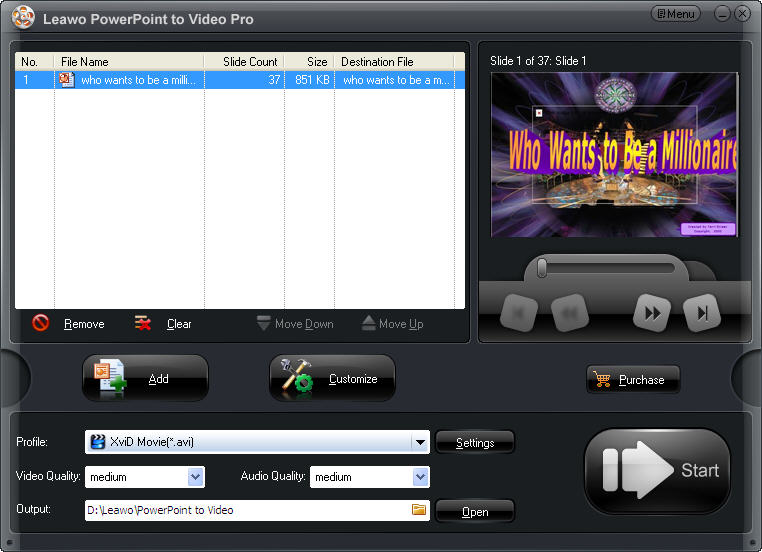
Step 3 Make advanced settings in the Profile interface
Click the Settings button next to the Profile field to enter the Profile field. Make advanced settings for audio and video parameters there. Then click OK to save the current settings.
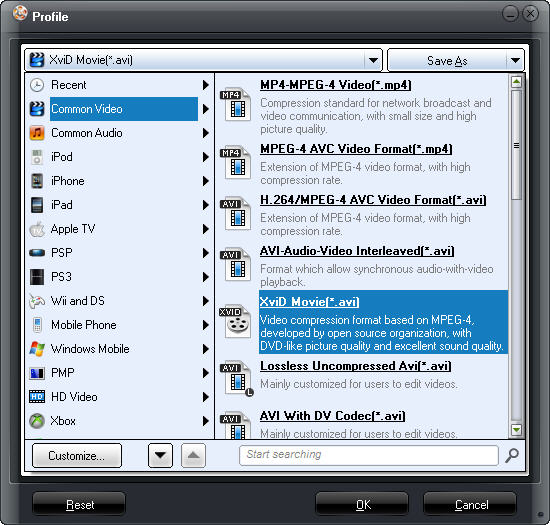
Step 4 Customize for the output video
Click Customize to make custom settings for the output AVI file. Set any tab of Timing, Music, Audio, Slide and Conversion as necessary.
Step 5 Start converting PowerPoint to AVI video
Click the Start button to start converting the presentation to AVI video. Leave the final task to Leawo PowerPoint to Video and get yourself a cup of coffee.
Once is converted, click Finish to view the AVI video in the specified folder. Play it with Windows Media Player for an effect test, shown as follows:

Method 2 Creating AVI video from PowerPoint with Screen Recorder
A screen recorder like SnagIt can also record your presentation playing on a PC screen. It grabs your slideshow at about 10 frames per second when no video clip is embedded in the PowerPoint presentation. But if a full motion video is there, you have to take a more powerful capture app like Camtasia ($299 per copy).
Disadvantages:
1. Screen recorders require a frequent reopening of a PowerPoint presentation as they are deficient to process a pile of slides at once.
2. Adding music or narration for the output AVI slideshow is not allowed in a screen recorder as in Leawo PowerPoint to Video.
3. The lack of stability in screen recording may also cause a loss of animations, transitions or sound tracks in the output.
By comparison, it's obvious that Leawo PowerPoint to Video is superior – quick and capable of cloning every shine effect from the source PowerPoint presentation to the targeted AVI video.
Related tips:Hot Tips
- Blu Ray to MKV with subtitle
- Copy and Backup Blu-ray DVD
- Transfer Photos from iPhone 5
- Compress DVD-9 to DVD-5