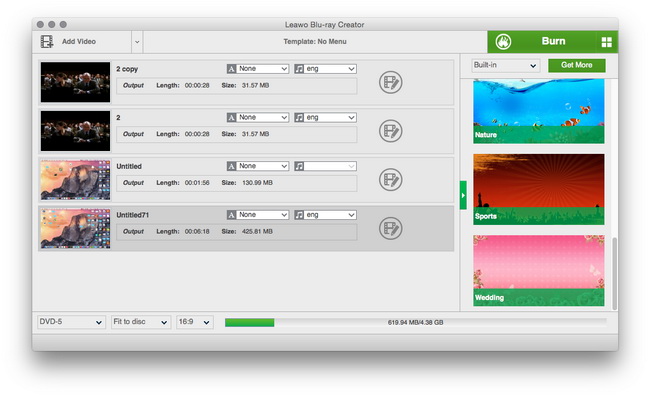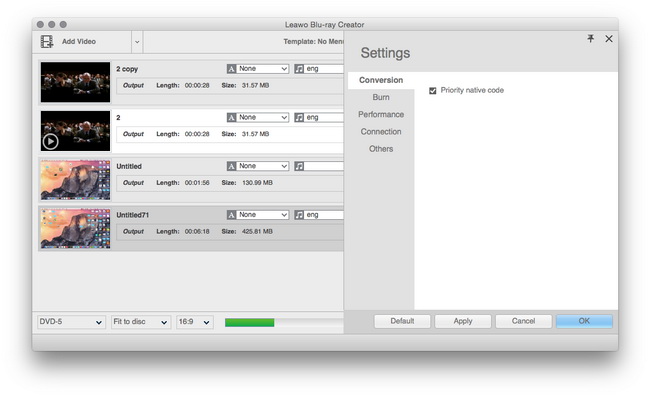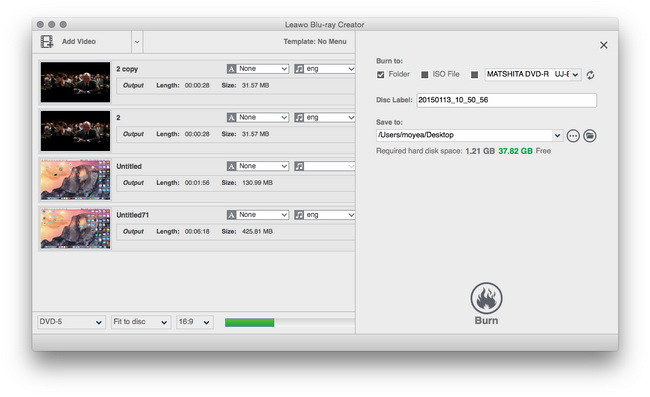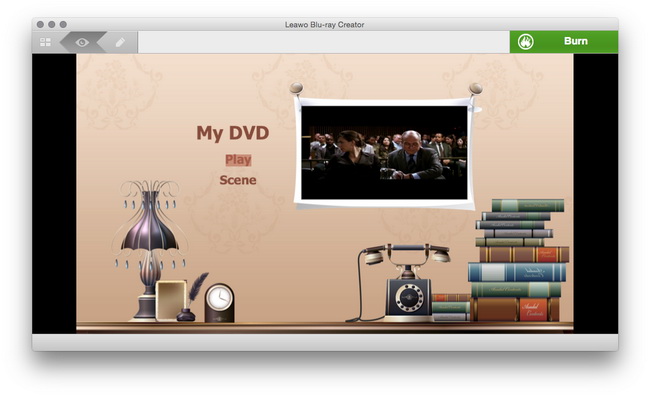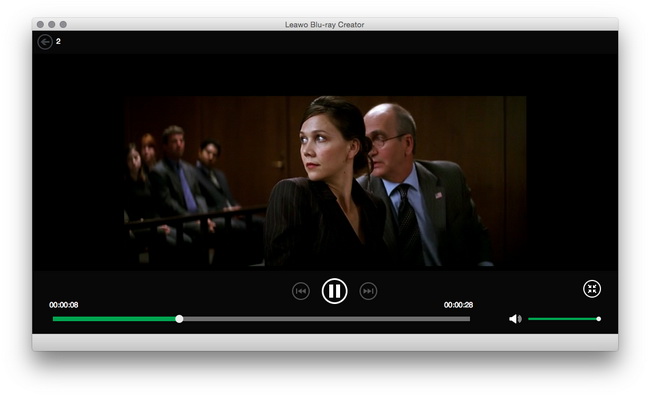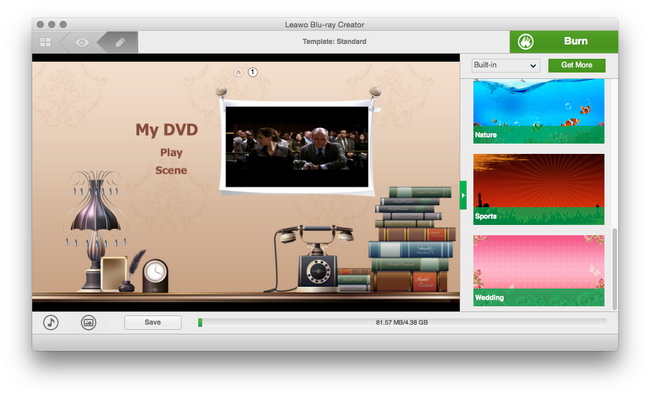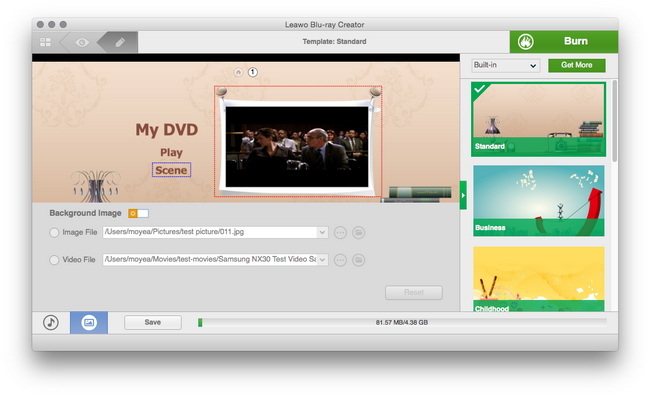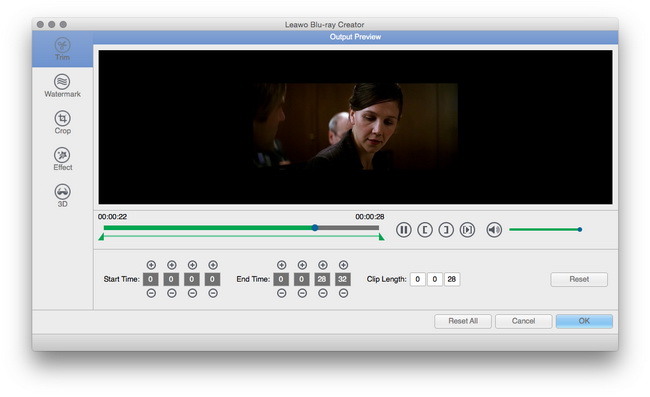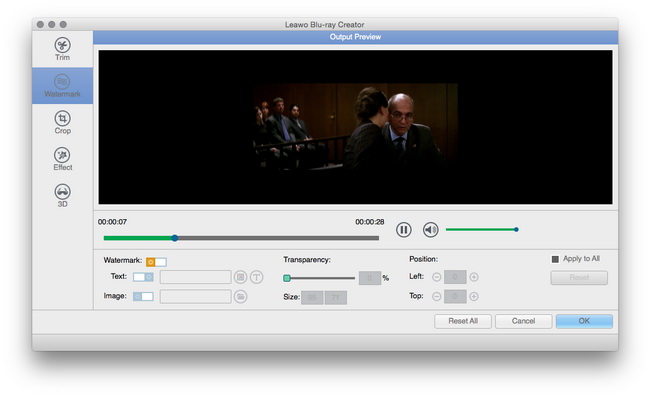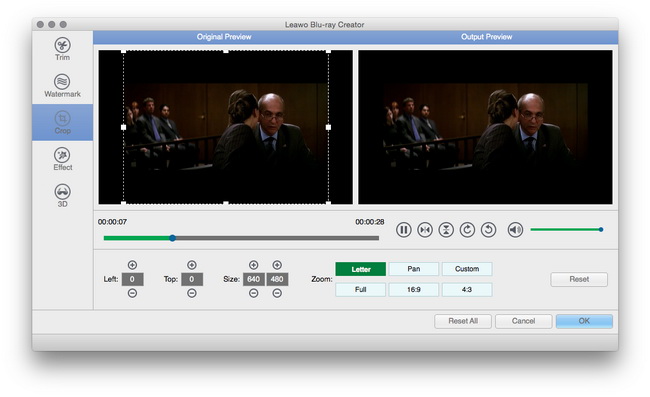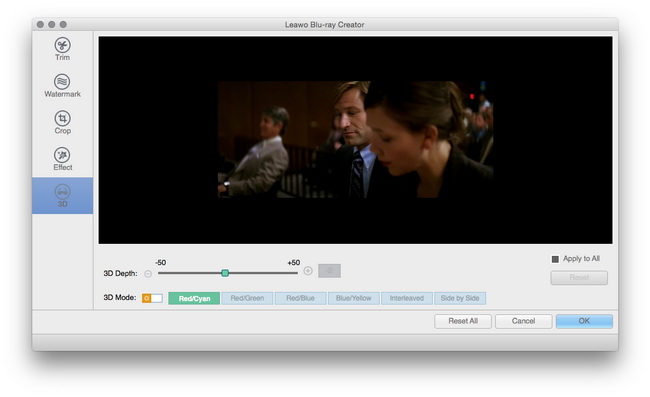Leawo DVD Creator for Mac User Guide
Leawo DVD Creator for Mac is recognized as the best Mac DVD creator software to burn videos to common DVDs, 3D DVDs and ISO images on Mac OS. Plain videos to DVD discs (DVD-5, DVD-9) burning, 3D DVDs and ISO images creating are all available to backup media files, playback DVD or 3D DVD on DVD players and some other further uses. Videos in all popular formats can be taken into use with this Mac DVD Creator. Besides DVD burning, the powerful DVD creator for Mac endows you to edit video features through Trim, Crop, Rotation, Effect and Watermark. And for applying more individualized features to the output, this Mac DVD Creator flexibly burn DVD for Mac with various customization functions. You can customize DVD menu via the options under Themes, Background, Button, Caption and Advanced. All in all, it is really the best video to DVD burning tool for Mac with excellent performance and ultra-fast burning speed.

Create DVD
on Mac
Design
DVD Menu
Video Editing
How to Burn Videos to DVD on Mac OS X
Step 1Download Leawo DVD Creator for Mac and add files
After searching in Google, please download, install and run this Leawo DVD Creator for Mac on your computer. You can add single video one by one or add a video file folder at a time to the program.
Tips: The loaded videos are all listed on the left interface waiting for processing, and you can randomly choose any chapters to combine in to one file. Choose to burn to DVD-5 or DVD-9, set aspect ratio and burning speed:fit to disc/2/3/5/7/9 Mbps. Space for DVD burning is visible here. You are also enabled to preview the video with a built-in video player.
Step 2Further DVD burning settings
Click on the "Preference" button in the main interface to turn to the "Burning Settings" panel where you can choose to set:
"Conversion": Priority native code
"Burn": Choose burning engine and video mode
"Performance": Choose CPU Core
"Connection": Proxy and automatic update
"Others": Add external subtitle, choose encoding, choose thumbnail (screenshot) location and format
Step 3Start Burning
You are able to Burn To Disc/ISO File/DVD Folder, input your own Volume Label, Save To a destination on Mac, choose TV Standard based on your location and select output DVD Size you need. After all have been set, click on "Burn " button to start to burn video to DVD (DVD-5/DVD-9) or ISO image.
Various DVD templates preview and customization
Part 1Preview DVD Menu
Leawo DVD Creator presets multiple disc menu templates for you to choose in different themes like Standard, Business, Childhood, Education, Holiday, Nature, Sports, Wedding etc. After loading source videos, on the right side of this DVD Creator, you could see multiple disc menu options available for you to choose. Select one and click the middle of it to get instant preview of selected disc menu template. If you don’t want to add disc menu, just select the “No Menu” template on the right side bar.
In"Built-in": Templates preset in the software
In"Download": Templates downloaded from the website
In"Custom": Templates designed by customers
Part 2Design DVD Menu
Put your mouse on the thumbnail of the template, there will be an eye-shaped icon appears. Click that icon, and you can preview the template chosen. You can play the video and select the scene while previewing the template.
Click the "Play" button in the middle of the menu, the video you added will be played from the very beginning. Click the "Scene" button on the menu, then you can see all the chapters listed in the menu.
Also, Leawo DVD Creator allows you to DIY disc menu at your own will. You could access the disc menu template editing panel via clicking the “Edit” pencil icon on the disc menu preview window.
After hitting on the "Design Menu" button, you will get into the "Menu Designer" section. Here you can add individualized features to enrich the output DVD menu effect.
set menu background via Music, Picture and Video.
In "Image", load an image file from your computer to software and save as background.
In "Video", import a video file from your computer to software and save as background.
In "Background Music", choose one audio file from your computer. Get the required music Duration or set Loop Play mode.
Video Editing
Including a mini video editor, Leawo DVD Creator provides practical video editing features to let you customize videos easily. You could easily Trim video length, Crop video size, adjust video Effect, and add image or text Watermark.
Trim video: Under “Trim” tab, you can get an exact length of video you want to put into the DVD by setting the “Start Time” and “End Time” values or directly drag the triangles on the play bar.
Add watermark: Go to "Watermark" tab to apply an image or text to be a watermark on the video surface. The elements of image watermark or text watermark could be adjusted, like color, position, font, transparency, etc.
Crop video: Go to "Crop" to get rid of black margins if there is any. You can firstly select a cropping style in “Zoom” and then adjust values of “Left” and “Top”, or directly drag the dot frame on the Original Preview window. You could get instant preview on the right Output Preview panel.
Adjust effect: Go to "Effect" to enhance video and audio detail by adjusting brightness, contrast, saturation and volume.
Convert 3D: Go to "3D Settings" panel, simply select one of the 3D setting modes from Red/Cyan, Red/Green, Red/Blue, Blue/Yellow, Interleaved, adjust 3D Depth effect by choose an exact value in line with the 3D glasses you are wearing.
Users Say
As consumers, I love companies offering solid product guarantees. It proves the company has faith in its product, and is making a solid effort to gain your trust.
-From Donald through our support center
Social Network
Join Our Newsletter: