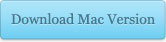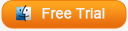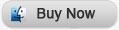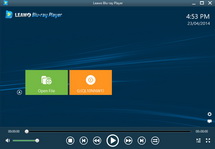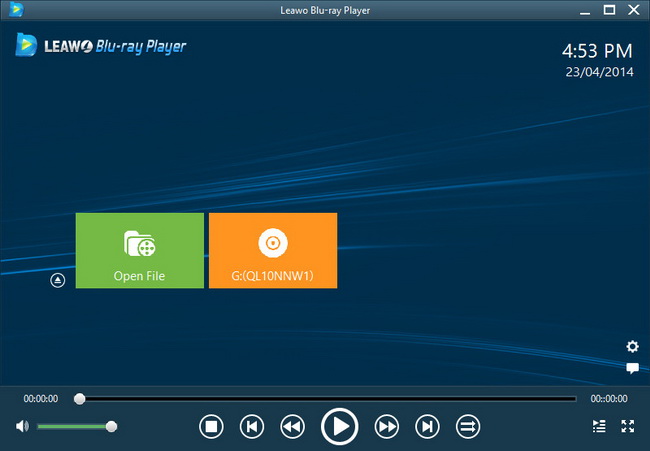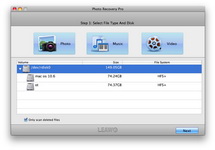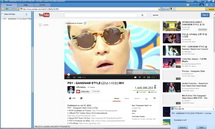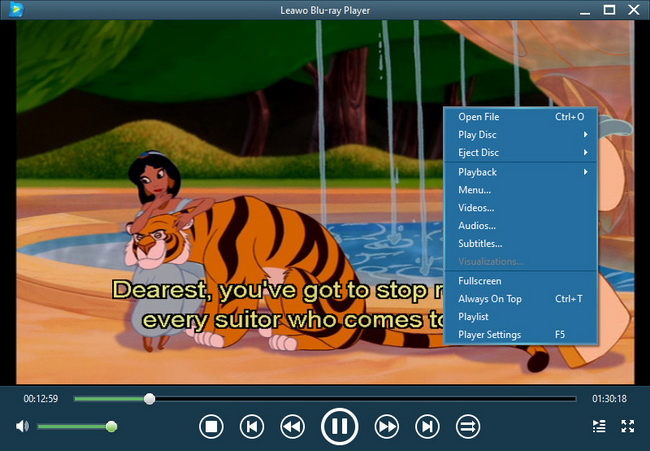Last updated on 2013-08-01, by
How to Recover Deleted Files on Mac OS?
Useless files will often be put into trash bin so as to free space for new data saving, but what if you accidentally empty the trash bin on your Mac or intentionally empty your trash bin and then desperately realize that you have made a mistake to lose some vital data? Supposing that you have no idea about the actual file removal process, you may not try to recover deleted files on Mac OS. As a matter of fact, when you empty trash bin files still remain physically on your hard drive, once they are overwritten by new files they disappear forever. So once you want to recover deleted files on Mac OS, stop using your Mac.
Then how to recover deleted files on Mac OS? Hard drive recovery software is needed. Leawo Data Recovery for Mac can do you a favor. With this program, you can recover deleted files from your internal hard drive and any other storage devices easily. This hard drive recovery software is workable for all major file systems so you are able to achieve HFS+ recovery, FAT16/32 recovery and NTFS/NTFS5 recovery. Intensive file scanning and deep file analyzing help you make an accurate file recovery on Mac OS.
Follow the guide below on how to recover deleted files on Mac OS and recover deleted files for further uses.
Full Guide
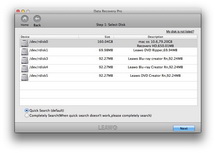
Select Disk
When you install this software on your Mac, three recovery modes are provided: File Recovery, Photo Recovery and Lost Partition Recovery. Pick up “File Recovery” and get into the following panel where you can make a selection on drive or volume for data recovering. If needed, go to “More Options” panel and pick up the target file types for scanning. All file types will be scanned by default.
Tips: “For deleted files” option checked, the program only scan the deleted data files, which “For all files” option checked, the program will scan all data files.
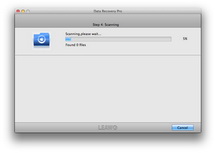
Scanning
In this step you scan and analyze the data files comprehensively. Image files will be shown during file scanning process.
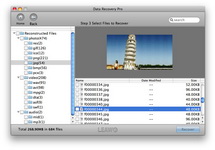
Select Files to Recover
Deleted files will be found immediately and listed in this step. Have a preview of the image or document files if necessary. Pick up those you need and only by simple clicking on the “Recover” button data recovery process will start automatically. Note that you should choose a path for recovered data files saving and it is better for you to save the files on another drive in case of file overwritten.
Video GuideSoftware

Versatile Mac Data Recovery to rescue lost data from computer and storage media.
$69.99
Platfrom: Mac OS X 10.6/10.7
Mac OS X 10.6/10.7